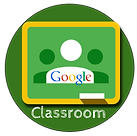
Google Classroom
#GoogleClassroom




Learn More
Google Classroom is AWESOME! It is a great tool for teachers to use with their students, even the youngest of students. It will be especially helpful to teachers who have access to more devices and want to have students digital work quickly and easily organized. Google Classroom works on iPads, Macs and PCs. It can be accessed at school and at home. Students and teachers ALREADY have accounts so setup is a breeze. Once they are in a class, sharing news, assignments and resources could not be easier. While students can work on independent projects, it is important to also teach them how to SHARE with classmates and work collaboratively. One great thing about classroom is that they NEVER need to share with you, you automatically have a copy of their work and it is automatically organized for you. I could go on and on....but here are 100+ reasons Google Classroom is great.
Resouces
FAQ
What are my students' user names and passwords?
All students login using the same username pattern: first.last###@student.mckinneyisd.net (### is the last three digits of their student ID). Their password is their eight digit birthdate. Check out this template to help students determine their login credentials.
That login is WAY too long for my kids to type each time! Can we change it?
No. That is a district standard, but I do have several pieces of good news for you. #1: Kids will shock you at how quickly they will memorize and be able to type that (even young ones). #2: Most devices save the usernames typed previously so after the first few characters students may not have to type the entire username. #3. Teachers are highly encouraged to name/number their devices and assign students a device (learn more in the iPad Apprentice TLC). Then schedule time for the MRS to come in and host a workshop with your students helping them learn not only to sign-in to their assigned device to Google Classroom, but how to switch between accounts with one click.
How do you switch Google Accounts with one click?
This only works if you are using Google Chrome (but why would you use anything else?). Look in the top right corner. You should see your name (or a little head if you are not signed in to Chrome). Pulling that down will allow you to switch user. Learn more about Google Chrome and Extensions in that TLC.
I am still not sure. Why is it so important to use this?
The number one reason is because kids WANT more social networking in their school work, more collaboration.......and they need it. Check out what KIDS say: http://www.scholastic.com/teachers/article/do-your-students-know-more-about-technology-you-do
Challenge
Task 1: After you read about Gooogle Classroom from the help center and complete Unit 7 in the training center, set up your first class. Consider making seperate classes for each subject you teach (math, science, etc.) rather than one for your entire class. Start with these 6 tips.
Task 2: Get started with Google Classroom by doing these 10 things. Feel free to add a few more to get everything ready and waiting for students to begin. Remember you CAN now schedule posts to appear!
Task 3: Plan for your first lesson(s) using Google Classroom, checkout these great tips, and make sure you include plans to communicate with parents. Watch Fall 2016 for updates making it even easier to communicate with parents.
Bonus Task: Post to your favorite social media page (Twitter if possible) with #GoogleClassroom about how you hope to use this tool with your students.
Claim your Badge
Please complete this brief survey to help TLC and future technology professional development improve and then download and save a copy of the Google Classroom badge or claim your Credly badge (claim code: 544-922B-B16). Visit the Show Off page to learn about ideas of how to share the badges you earn. Consider leaving comments below with additional questions, tips for others or feedback that was not included in the survey.
